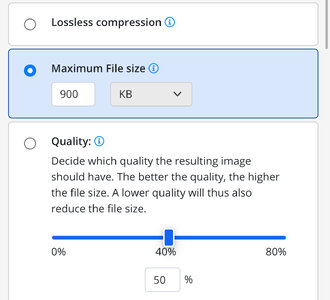If you've run into uploading an image here that said it was too large to fit, no worries! Here is an easy way to quickly re-format them that will maintain the full dimensions of the picture and have an essentially undetectable effect on its clarity.
Firstly, you'll want to download Paint.NET - a highly regarded, safe, and completely free image-editing software.
Once you have the program installed, open your image by selecting the File menu and clicking Open.
With your image in the editor, you'll go to immediately re-save it by clicking File again and clicking Save or Save As (depending on if you want to overwrite your original picture file.)
It should look like the following:
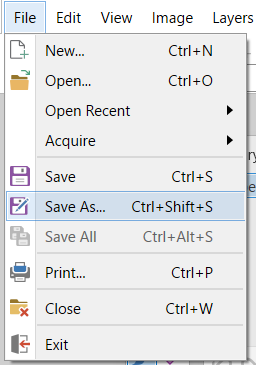
If you saved it as is, or gave it a new file name, you'll be taken to a preview of 'Save Configuration' with the following options:
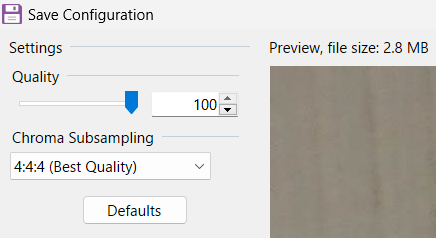
As you can see, the resulting file (as is) is far too large to fit embedded in a forum post, which maxes out around 1 MB.
To account for this, adjust the Quality slider to the left, until the preview file size is just under 1 MB.
After doing this - the exact number will depend on the particular image - it should now reflect the perfect file size for your image!
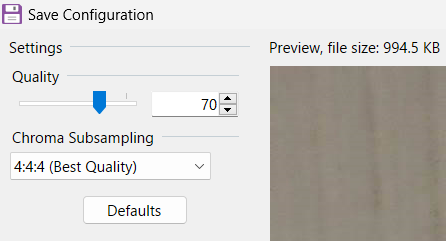
Press 'Enter' on your keyboard or the 'OK' button on the bottom right.
After that, it will save immediately, and you are all set including the new image in your post.
Hope this is helpful!
Firstly, you'll want to download Paint.NET - a highly regarded, safe, and completely free image-editing software.
Once you have the program installed, open your image by selecting the File menu and clicking Open.
With your image in the editor, you'll go to immediately re-save it by clicking File again and clicking Save or Save As (depending on if you want to overwrite your original picture file.)
It should look like the following:
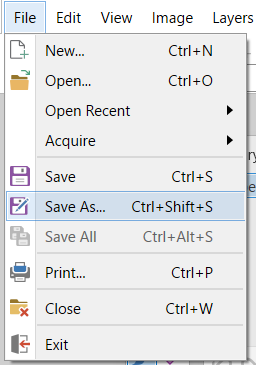
If you saved it as is, or gave it a new file name, you'll be taken to a preview of 'Save Configuration' with the following options:
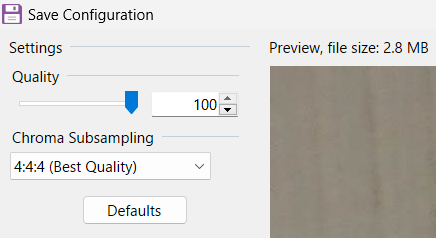
As you can see, the resulting file (as is) is far too large to fit embedded in a forum post, which maxes out around 1 MB.
To account for this, adjust the Quality slider to the left, until the preview file size is just under 1 MB.
After doing this - the exact number will depend on the particular image - it should now reflect the perfect file size for your image!
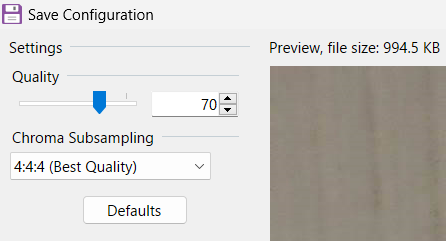
Press 'Enter' on your keyboard or the 'OK' button on the bottom right.
After that, it will save immediately, and you are all set including the new image in your post.
Hope this is helpful!